It’s fairly common for some of our business customers to ask, “Why are my Google reviews not showing up?” Chances are that if you’re having issues with your Google My Business (GMB) listing, you’re not alone.
There are many possible explanations for disappearing Google reviews, but most of them have to do one of two problems: issues with the GMB listing or problems with the formatting of the review.
- Google reviews not displaying properly due to Google My Business listing issues
- Google review issues due to review formatting
Why Does Your Brand Need Google Reviews to Show Up?
First, let’s begin with why Google reviews are important to begin with. Ensuring that your Google reviews show up correctly is vital to the success of your company’s online reputation. It should also be a top priority as you develop and execute your online review management strategy.
Customer reviews data shows that Google holds 57.5% of all reviews. Also, 64% of consumers will check online reviews on Google before they visit a business.
In other words, Google is the first and only stop for most people looking to see if a brand is worth their time and money. Having as many reviews on your Google listing can provide the social proof people need to make informed shopping decisions.
“Google Reviews Not Showing Up”: GMB Listing Issues
A Google review disappearing up could be due to changes or issues with your Google My Business listing. In some cases, you can make the necessary changes yourself to remedy the situation. However, there are some scenarios where Google reviews don’t show up because of changes within the GMB platform.
1. Google (Temporarily) Disabled Reviews
A recent example of a change beyond a business’s control is Google disabling reviews during the early months of the COVID-19 pandemic. The company was working with a limited team, which meant that all listings experienced disabled Google reviews.
Customers couldn’t write and publish new reviews and businesses couldn’t respond to any review on their GMB listing. However, reviews posted before Google temporarily turned off publishing still showed up.
Full review functionality returned in late May 2020. If one or more of your company’s listings is still encountering issues with disabled reviews because of pandemic-era changes, you can visit the COVID-19 GMB support page.
No matter what issues you’re experiencing, your company should continue to be active in asking for reviews on Google. This helps your brand stand out and retain loyal customers, and it’s one of the simplest yet most powerful ways you can start adapting business for uncertain times.
2. Inaccurate, Outdated Listing Information
An incorrect listing doesn’t just turn potential customers away; it also reduces the number of Google reviews a business can get after customers leave the store. Fortunately, you can easily change that by editing your listing information on GMB and applying best practices in local listing management.
By clicking the “Info” section of the GMB dashboard, you can edit public information such as the address, operating hours, and phone number.
You can use the “Info” section to “refresh” your location.
- Click the pencil icon next to the listing’s address, and a pop-up window should appear, which includes a smaller version of Google Maps.
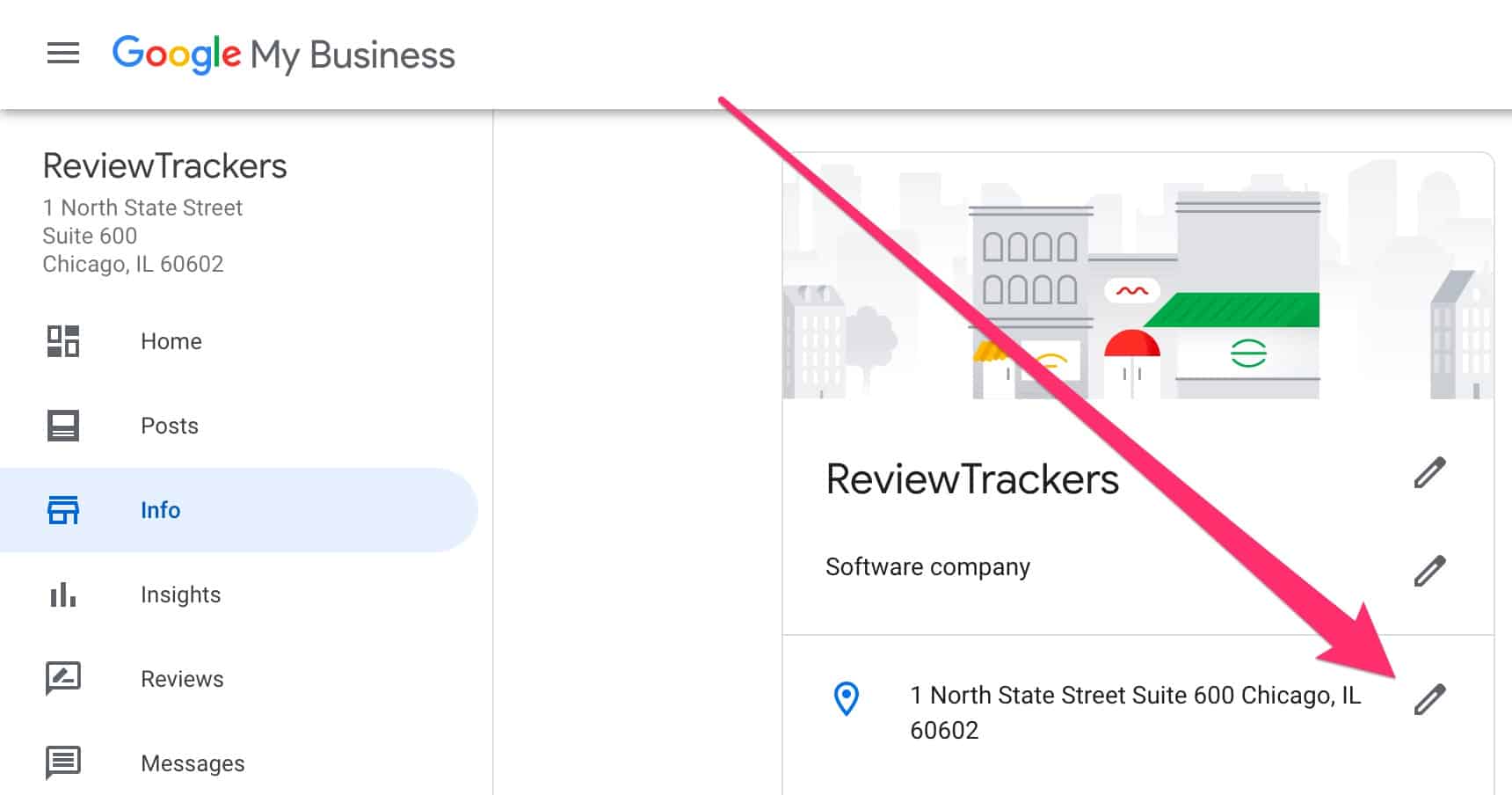
- Wiggle the map a bit and make sure the pin settles back onto the right location.
- Click Apply on the bottom of the window to save your changes.
3. Duplicate Listings
You should also double-check to see if your location has duplicate Google listings. This often involves Google removing a review from your current listing but it appears on an alternate listing that you do not own / are unable to control and manage.
You can check for duplicate listings by visiting Google Maps and searching for your business location’s exact name or address.
There are multiple ways to delete these duplicate listings, such as reporting it on Google Maps or removing the location through the GMB dashboard. To prevent the issue from happening, take the time to go through the “Google verify my business” procedure.
4. Same Business, New Location
If a business changes location but keeps the same name, Google should transfer the reviews to the new location on Google Maps.
However, if a business is heavily tied to a specific location — say, hotels, golf courses, or local attractions — Google might not automatically transfer the reviews.
If this is the case, send a report to Google using the Report a Problem link and provide information about your new business location. Keep in mind that moving to a new location means that you may also have to re-verify the listing.
5. Inactive Listings
An inactive listing on Google may also have a negative impact on your brand reputation. Those who don’t log in to their Google My Business dashboard or show any activity — such as post updates, photos, review responses — after a “significant length of time” might lose verification status.
Without verification, a business won’t appear in Google Search or Maps, which means customers won’t see its reviews.
Google will attempt to contact you via email before it revokes the status. If you miss the email and the listing becomes unverified, you will need to contact support to restore verification.
6. Brand New Listings
The early days of a business can be difficult when it comes to attracting customers, and getting listed on Google can help. However, it may take some time before users are able to see the reviews of your business that others have submitted.
It’s likely that Google won’t show the full set of reviews on your listing until at least five people leave a review or rating. This is where having a strategy for asking for reviews from customers can help. Also, be sure to learn how to respond to negative reviews as well as positive feedback from customers.
For more information, check out Google Reviews: The Complete Guide for Businesses.
7. Google Outages
There’s also the extremely rare chance that the problem is with Google. In the past, Google suffered from sporadic outages, which resulted in Google reviews disappearing for a number of business listings.
“Google Reviews Not Showing”: Review Formatting
If the problem isn’t your business listing, the issue might be with the reviews themselves and the ways they were written or submitted. Unfortunately, in these cases, you don’t have as much control over the appearance of your reviews. What you can do is educate customers about best practices when writing any form of feedback.
8. Reviews Marked as Spam
Google continues to be aggressive in fighting review spam to ensure the quality of the platform. If you’re wondering why a Google review isn’t showing up, it could be that it violated the Google review policy.
The review can also disappear when regular users flag the review as inappropriate. In these cases, Google investigates by looking at the review in question before deleting it from the listing.
9. Reviews with Links and URLs
Google can also remove reviews and responses that contain links or URLs. However, users can look at what they originally wrote and quickly edit Google My Business reviews to omit the URL and avoid Google’s digital ax.
10. The Review is Not Authentic
Some brands cut the line by trying to buy Google reviews in an effort to artificially boost their online reputation. Needless to say, that practice violates Google’s guidelines, which can result in the removal of your entire GMB listing.
Instead of trying to buy fake reviews, be proactive and start asking for reviews. Doing so not only organically improves your search visibility and brand reputation; it also provides the insights you need to improve the customer experience.
11. Reviews from Third-Party Sites
Google used to import review data from business review sites like Yelp, Facebook, and TripAdvisor and display these on local business listings. Google has since stopped doing this, which means that any reviews from other websites that showed up during that time on a Google listing are no longer available or factored into your business’s presence on Google.
In some cases, Google will sometimes still show some feedback from other reputable sites in a section called “Reviews around the Web.” This is typically found below the reviews by Google users, but these are generated by an algorithm and may not always be accurate.
12. Private or Deleted Reviews
In previous updates, Google users could mark their reviews as private so others won’t see their feedback. This option is no longer available. If you do notice a review is missing, another likely reason is that the person deleted the review. There’s not much you can do in this case, except hope that the customer returns and gives you another review.
![]()
Final Thoughts
When one or more Google reviews aren’t showing up on your business listings, it’s important to treat the situation as an opportunity to continue to get Google reviews from newer customers.
Reviews are a major factor in driving revenue and in acquiring and retaining customers. By continuing to request feedback and improving the customer experience, your company can generate more reviews (the right way) and build a 5-star brand on the Internet’s largest search engine and business discovery platform.